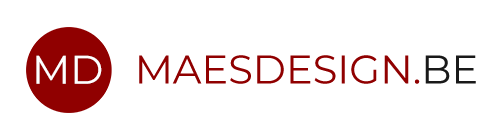When reading the installation instructions for Slack and BizTalk360 one can get confused.
In the current deployment, one does not need to create a new Slack Application, but only a new Team (https://yoururl.slack.com) and a channel.
So, how does one need to add Slack to the BizTalk360 notifications?
- Create a new Slack Team or use an existing one.
- Simply go to https://slack.com/ and enter the mail-address you want to use.
- Choose a name, a web address, username, an e-mail address and enter some optional information.
- Done.
- Create a new chan
nel for the environment.- For example, #uat or #prd.
- Create a new bot via the channel link “+ Add app or custom integration”.
- A new page will open. In the top right corner click “Build your own”.

- Now click “Make Custom Integration” for my team only.

- Click “Bots”.

- Give your robot a name and you are almost done!

- Copy the API-token.

- Paste this API token in BizTalk360.
- Settings -> Monitoring and Notification à Manage Notification Channels
- Click “Configure”
- Paste the Access Token here:

- Press configure (Save).
- Now go to an alarm and Enable the Slack Notification Channel.
- Select an alarm
- Click “Edit”
- Go to the Notifications
- Enable the Slack Notification
- Username: %NAMEOFYOURBOT%
Channel: %CHANNEL_NAME% - Press “OK”

- You are now done.
- Example message: