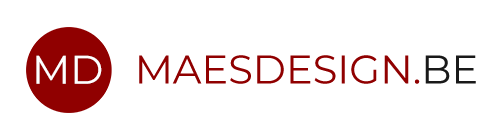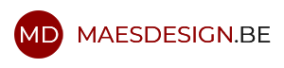The new BizTalk360 version comes with great new features and the whole GUI has been made similar to the Azure portal. But reviewing this features will be for another time.
BizTalk360 is a web based support and monitoring tool for Microsoft BizTalk Server. The goal of BizTalk360 is to address common challenges and make it possible to offer application support for non-BizTalk people.
As an BizTalk OPS responsible it is my task to keep the software up to date (also later more about these OPS tasks in another blog post). Therefore I started testing out the new features on our test platform. This blog describes how to upgrade your BizTalk360 installation.
Since upgrading BizTalk360 is that easy, one does not spend more than 10 minutes on it. Following installation steps were used to upgrade BizTalk360 from version 7.9 to 8.0 in a clustered environment.
Before the installation:
- Make sure you have a backup of the BizTalk360 DB, you never know!
- Make sure you have a backup of the BizTalk360 folder.
- Logon to both servers you want to upgrade.
- Get the Application Pool Credentials
- Get the Monitoring Service Credentials
Installation procedure:
- Deactivate all the affected licenses.
- Download the BizTalk360 version from http://www.biztalk360.com/free-trial/.
- Copy the MSI to both servers and paste it in a temp folder.
- On the servers, open up a command prompt (as admin) and type in the following command for the enterprise edition:
msiexec /i C:\Temp\BizTalk360.Setup.8.0.3090.1202.Enterprise.msi
- When the setup screen pops up, click Next.
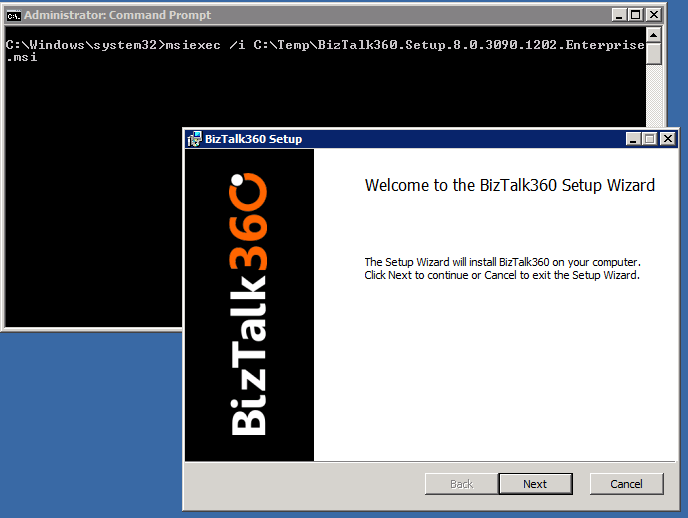
- (Read and) accept the license and click next.
- BizTalk360 runs its pre-checks.
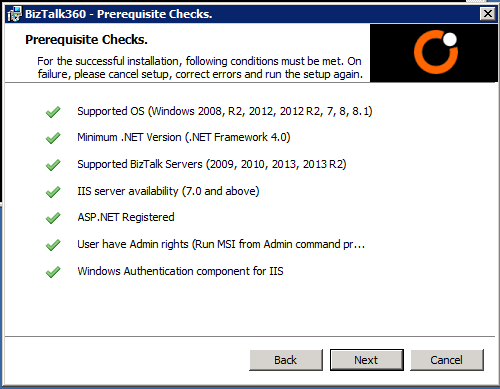
- Enter the Application Pool Credentials and Monitoring Service Credentials and click validate. If you indeed disabled the licenses, and have given valid credentials, the BizTalk360 installer will unlock the “Upgrade” button. retry again.
Also note the other message: “BizTalk360 database will NOT be upgraded”. For my installation, this was actually an invalid message. You still need to do a manual BizTalk360 database upgrade.
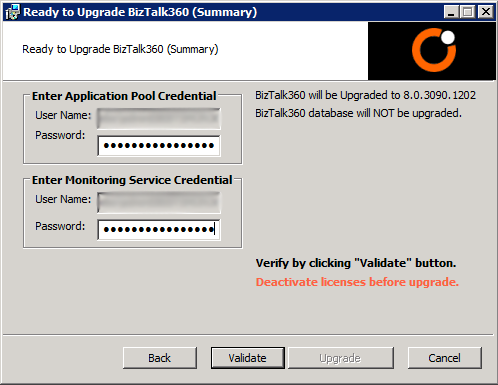
- BizTalk360 is installing and after a couple of minutes the installation is complete.
- As one of the final steps you need to do the upgrade of the BizTalk360 database.
The easiest way to do so, is by going to te installation folder of BizTalk360 and copy the SQL script 8.1.C:\Program Files (x86)\Kovai Ltd\BizTalk360\Service\SQL
- Run this script against the BizTalk360 database.
- When this step is complete, go to your browser and check out your brand new BizTalk360 environment!

Note: Please keep in mind when upgrading your BizTalk360 environment, that it can be slightly different from this tutorial. And always create backups!